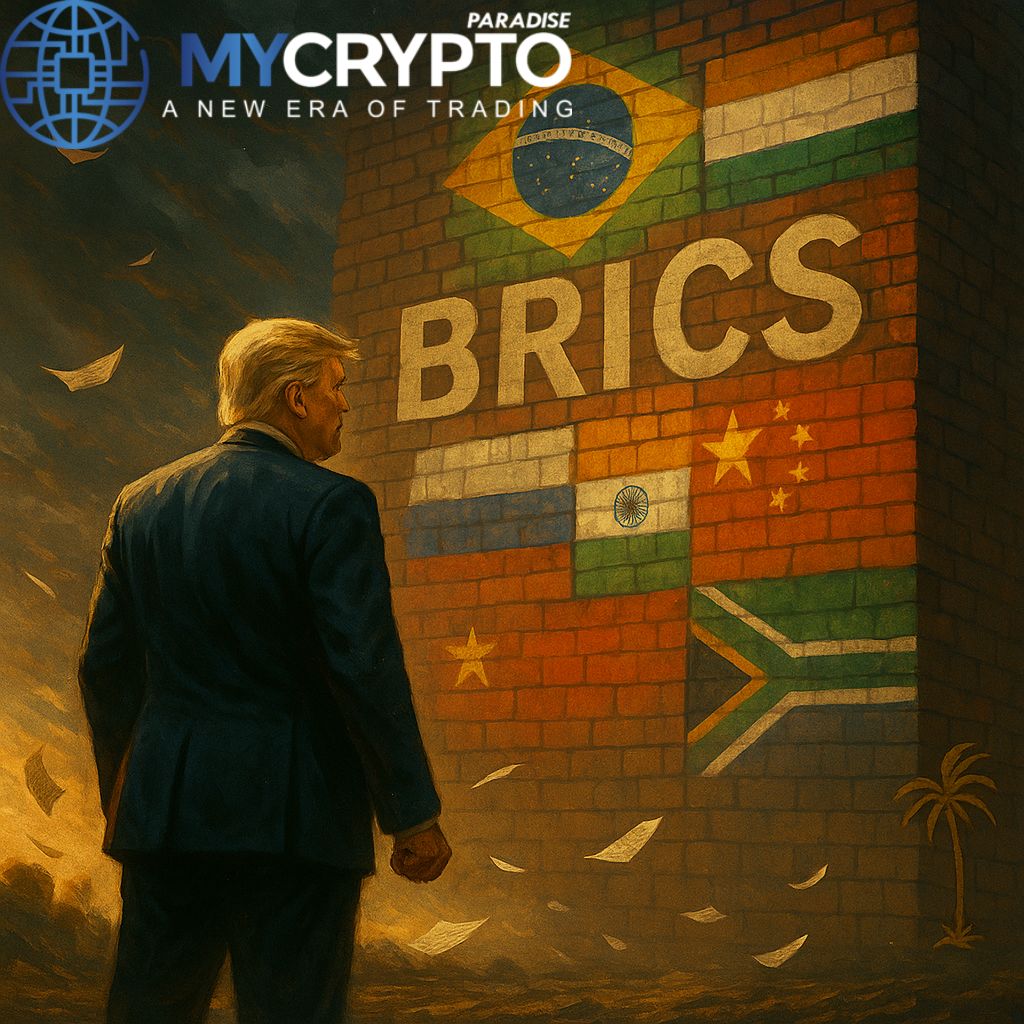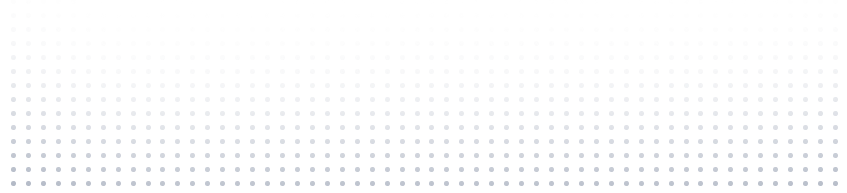In cryptocurrency, traders are always looking for ways to maximize profits and minimize loss. It is all about a move of profit over a loss. This is because the volatile nature of the market is such that a minor tweak and change in the direction of things bring about loss in trades. Thus, to facilitate profit-making in crypto, various exchanges have created methods by which traders can automate strategies to reduce loss and increase profit; one of such strategies is OCO.
OCO orders are an order type found on major crypto exchanges. Its features are such that a trader can automate trades in such a way as to maximize profit and minimize potential loss. But the application of OCO can be quite tricky. Thus, this article will break down the process of creating an OCO order on the Binance exchange.
However, you can learn more about various order types on Binance, Bybit and Kucoin exchanges with our premium membership; our paradise team will guide your portfolio management skills; use promo code PRO20% for your 20% discount now (Promo expires soon). Check out paradise team trading signals by joining:
1. My Binance Paradise – https://t.me/MCP_binance
2. My KuCoin Paradise – https://t.me/MCP_KuCoin
(Here are reviews from our clients)
While moving on with the article, let us begin by defining OCO.
What is the OCO Order Type?
OCO stands for one-cancels-the-other. It is an order type that involves setting two conditional orders on an exchange, and the execution of one of such orders automatically cancels the other order. Most times, OCO orders allow the combination of a stop limit with a limit order, but only one of the two orders can be executed. The process of OCO is automated, and the two orders are linked such that if you cancel one, both get cancelled and if one gets executed, the other gets cancelled.
Thus, using one-cancels-the-other order on crypto exchanges like Binance can come in handy to speculate on price movement, minimize loss and maximize profits. It is a simple automated process that can be easily created on Binance.
Creating an OCO Order on Binance
Now, let us discuss how you can use OCO orders on Binance. The Binance crypto exchange is one of the largest and most popular crypto exchanges globally, with millions of users across various countries and continents. One of the major features of Binance is the many trading options it offers its users; one of such options is OCO order. Therefore, you must know how to maximize trades using OCO orders on Binance.
To begin, you need to have an account with Binance, which is quite easy to set up. Search www.binance.com and click on ‘Register’. Follow prompts and continue the process. After this, log into your Binance account and open the basic exchange interface. Then, look for the trading section of the crypto you want to buy/sell and click on ‘Stop-limit order.’ This opens up a dropdown menu that includes stop-limit and OCO. Click on OCO, and the exchange displays the interface for you to input details for your OCO order.
On Binance exchange, OCO orders can be placed as either buy orders or sell orders. This means that you can either buy crypto using an OCO order or sell crypto using the same method. Also, Binance is a very informative exchange that explains to you each process. For instance, if you are new to OCO orders, after you select ‘OCO,’ you will find a question mark beside it. Clicking on this question mark will display brief information about what OCO orders are and how to set the limit order and stop-limit.
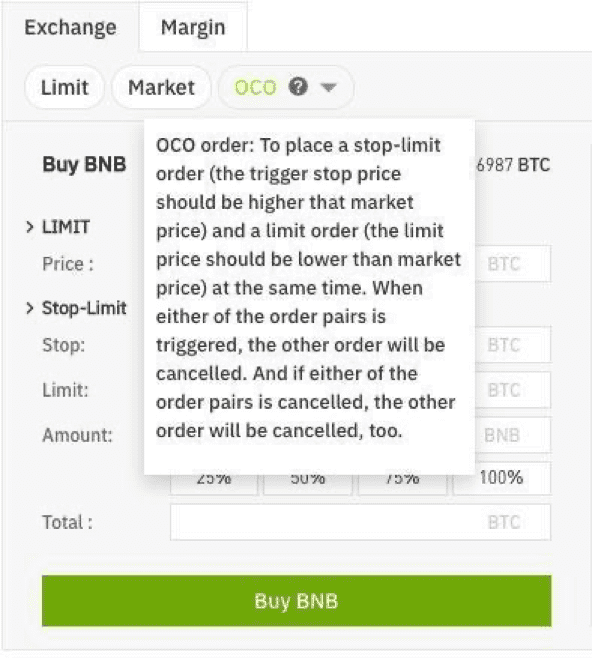
After selecting OCO, you now have a new interface that allows you to set a limit order and stop-limit order simultaneously using the same quantity. On the interface, the ‘Price’ field is the price of your limit order, which will display in the order book. While the ‘Stop’ field is the price at which your stop limit will be triggered. The third field, ‘ Limit’, is the actual price of the limit order when the stop is executed, while the ‘Amount’ is the quantity of your order or how much of the crypto you want to purchase, and ‘Total’ is the aggregate value of your order. Then, you proceed to either buy/sell the cryptocurrency.
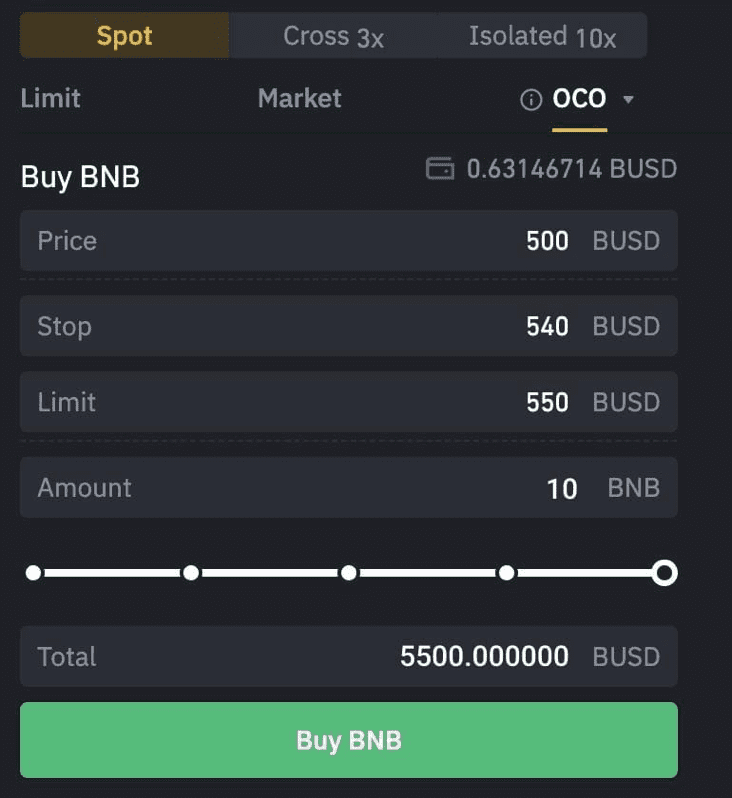
After you are done placing your OCO order, you can find the details of both orders in the ‘Open Orders’ section.

Conclusion
Note that OCO orders are a very simple and powerful tool that help traders in their strategy to milk the market and protect against any possible loss. But to effectively utilize OCO orders in Binance, you need a good knowledge of how to use limit orders and stop-limit. This will ensure that you input the right figures when setting up your OCO order in Binance.
Thus, you now understand how to set up a trade position using the OCO order type on Binance exchange with this guide. So, the next time you’re on the trade interface in Binance or considering placing a trade, think about using OCO.
You can learn more about various order types on Binance, Bybit and Kucoin Exchange by joining MyCryptoParadise. Use our discount PRO20% to get an exclusive 20% discount on your premium membership before it expires! Join the MyCryptoParadise telegram channel through this link.